Setting up Android SDK and JDK (with Godot)
Godot is able to export builds for multiple platforms.
Check out the official documentation here for exporting to Android.
Android exports require more effort than desktop builds.
You need:
-
Android SDK (it's easiest to install Android Studio with it)
Installing Open JDK
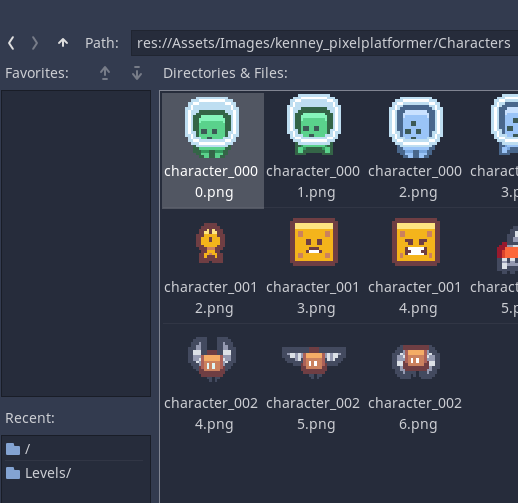
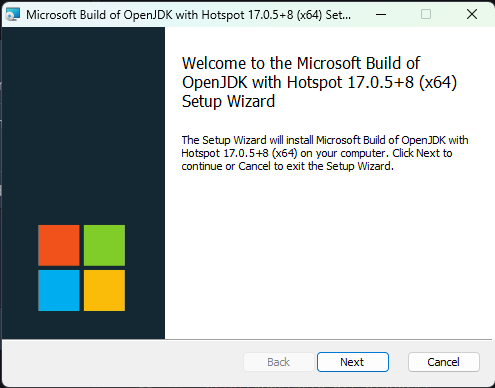
Make sure that you set the JAVA_HOME variable.
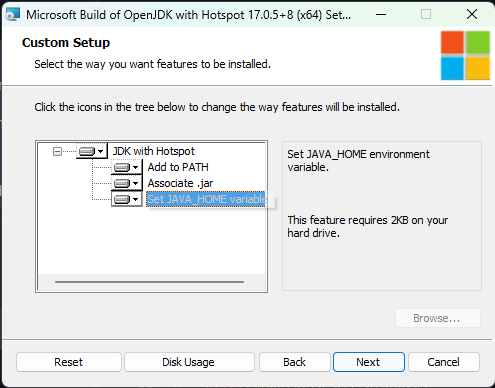
It is recommended to restart your PC after installing OpenJDK
Android Studio
Run the installer and then start Android Studio
Select custom for the install.
Most options should be ok as is.

Accept the licence agreements.
Allow Android Studio to install.
Restart your computer.
Enabling the building of unregistered Android apps
Android also needs a key to verify and allow installation of the builds that aren't released on the Android Play Store.
Open a command prompt and run the following command
keytool -keyalg RSA -genkeypair -alias androiddebugkey -keypass android -keystore debug.keystore -storepass android -dname "CN=Android Debug,O=Android,C=US" -validity 9999 -deststoretype pkcs12
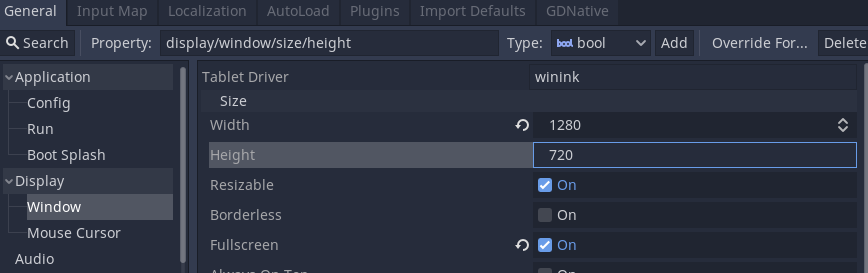
Configuring Godot
Open Godot
Go to Editor > Editor Settings
Scroll down to Export > Android.
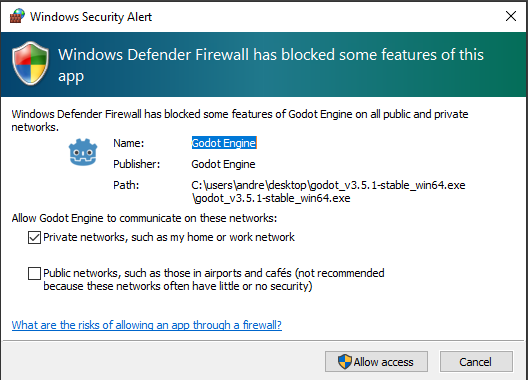
Enter the folder where you installed the Android SDK.
On windows this is often:
%LOCALAPPDATA%\Android\Sdk\
Open File Explorer to get this location.
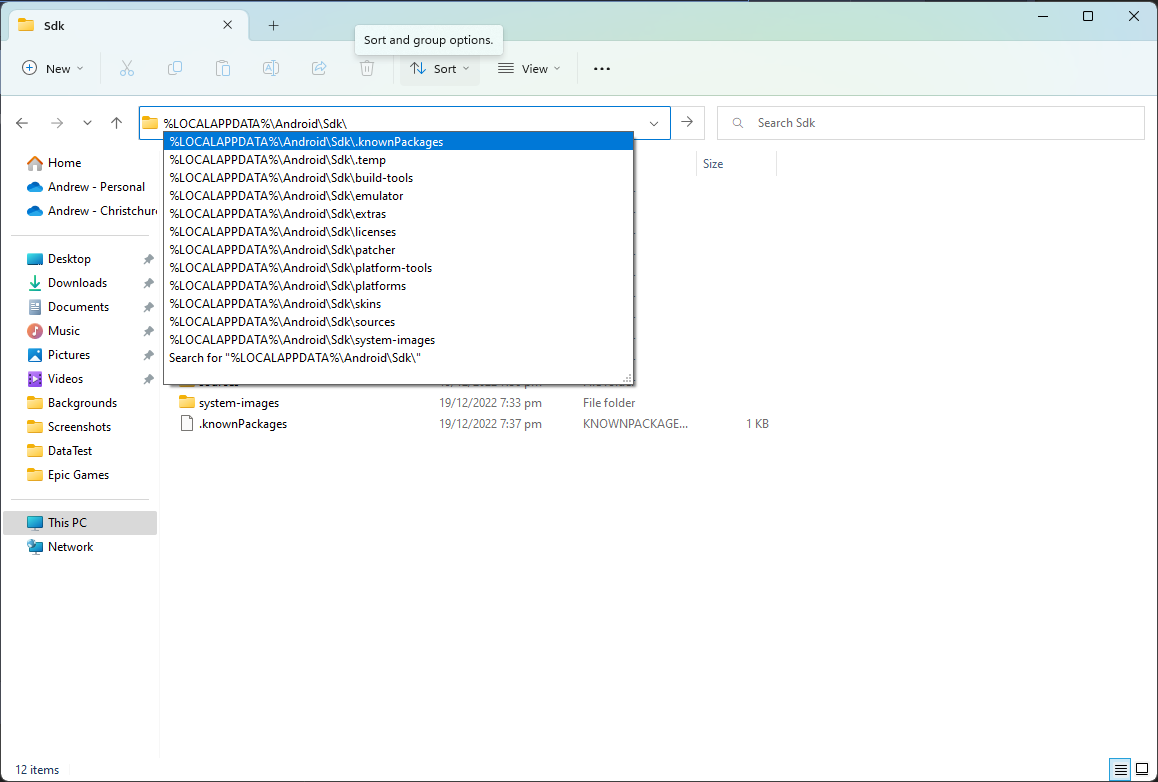
Make sure that you add the actual path and not the %LOCALAPPDATA% reference to it.
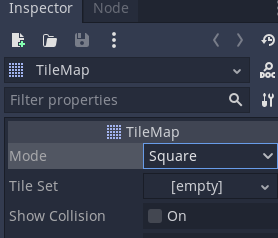
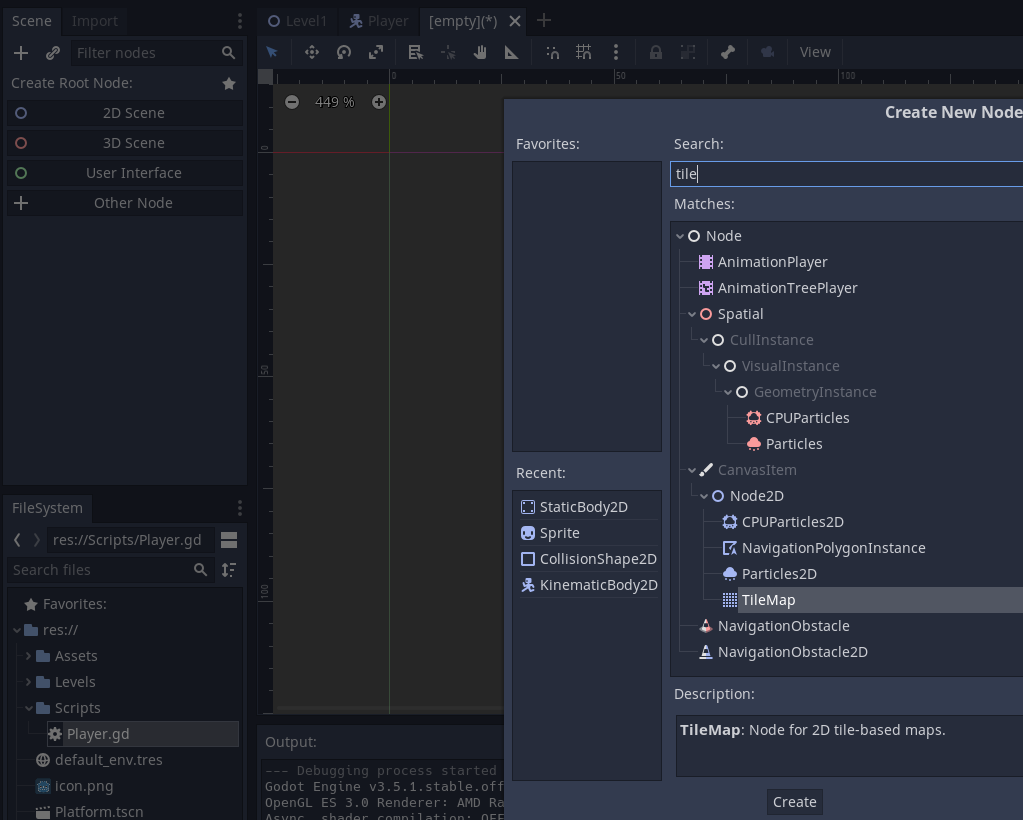
You also need to set the .keystore file. This is in the folder that you created it earlier.
You can move this file to another location
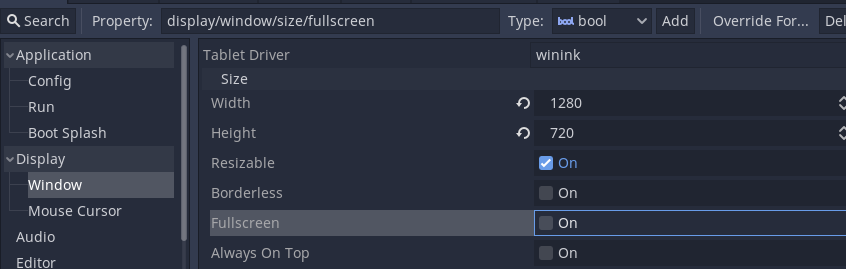
Find the file and set it.
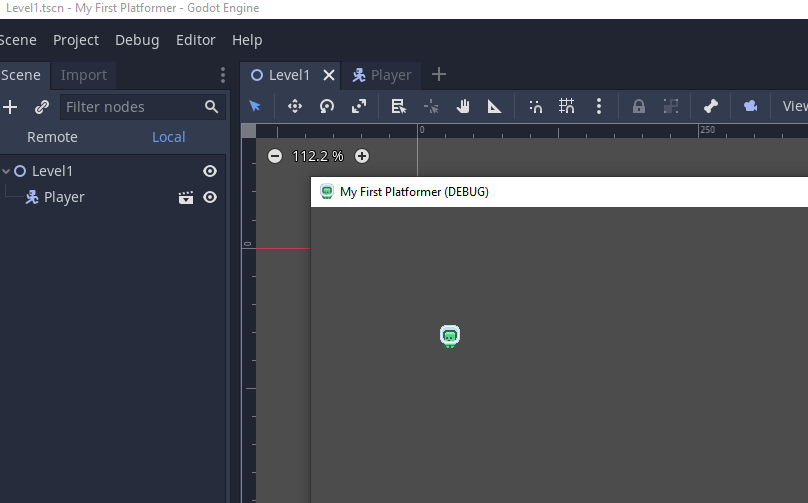
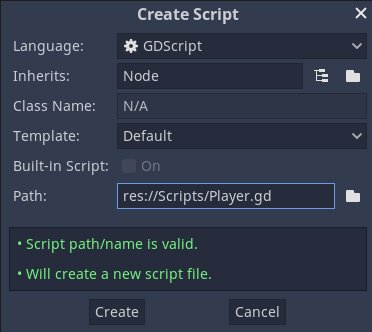
Note that this keystore is only used for debugging and developing our apps. It cannot be used for production releases.
Now continue with setting up Godot Android Export.