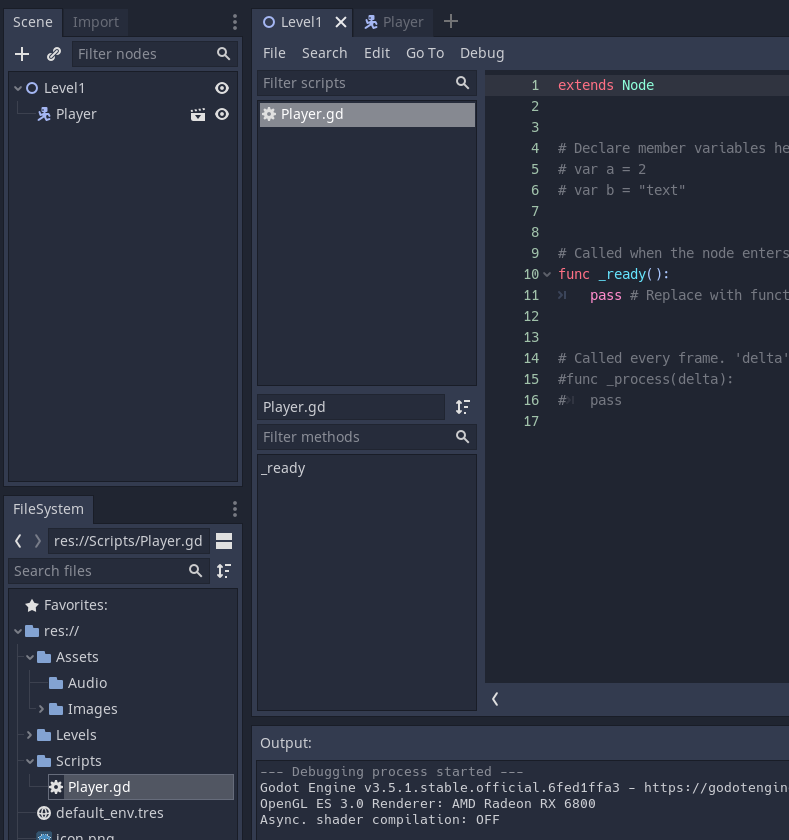Adding Cards
Cards are the core mechanic of Kanban boards.
Each card records a task or activity than needs to be carried out.
Below is an empty deck for the Research deck I have created. All tasks related to research will be included here.
Click on the red + to add a card.

We now see the card settings and details.
On the left we can add text to describe the task.
On the right (well middle in the screenshot) we can edit its properties.
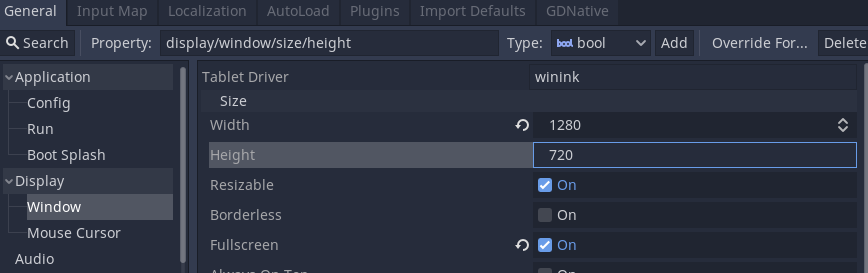
Enter the details
You can press the red Save card to deck button or press Ctrl + Enter to save the card.
To edit the card click on the card and then click edit.
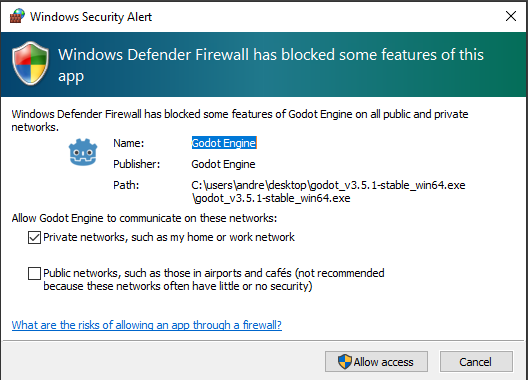
With each card created you can added comments to it.
Click on the comments button to add comments.
You can also add attachments to card if you need to.
You can also drag cards onto themselves to create subcards.
These are sub tasks of the other card / task.
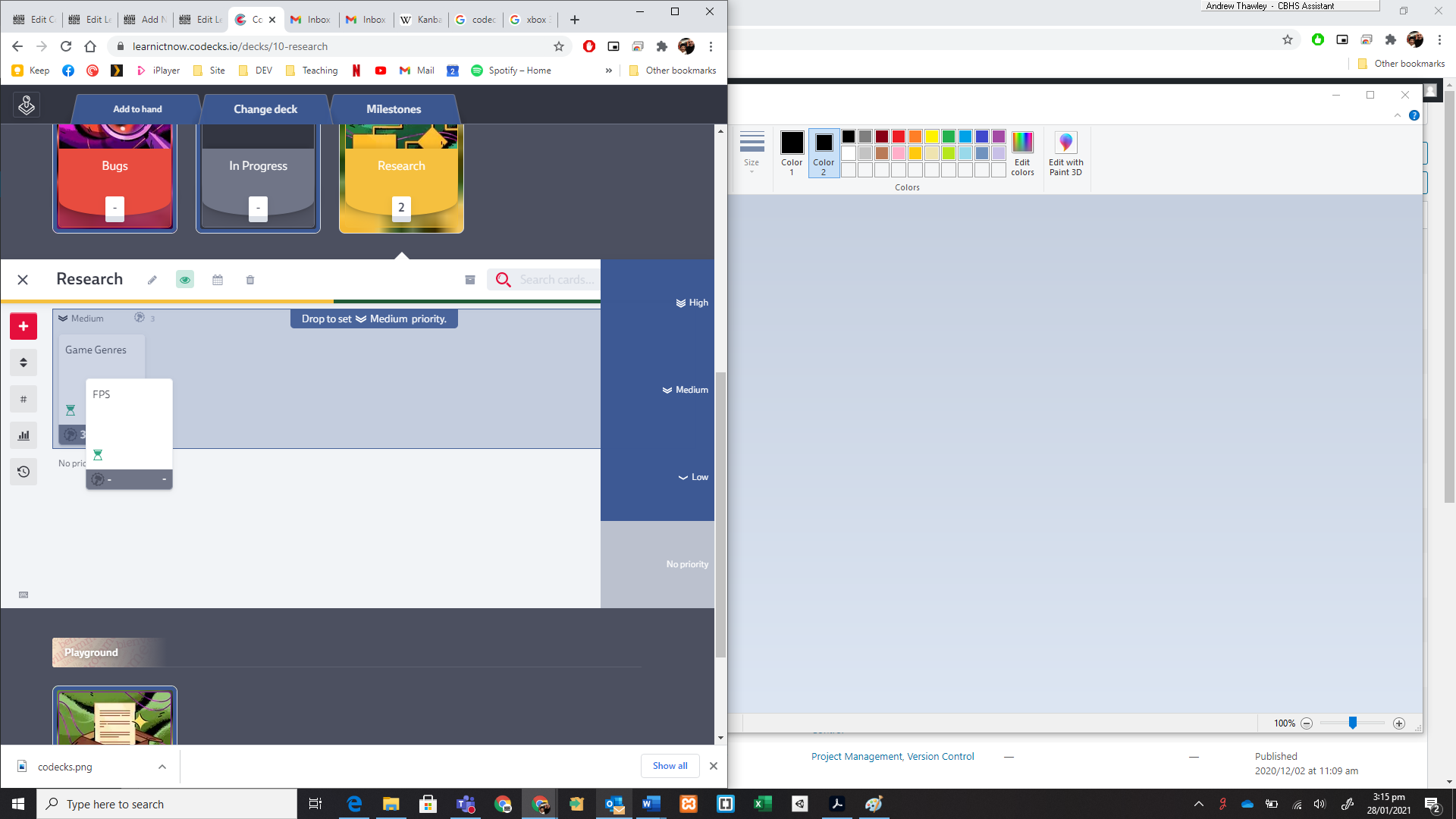
You can also click on the Crown button to add subcards
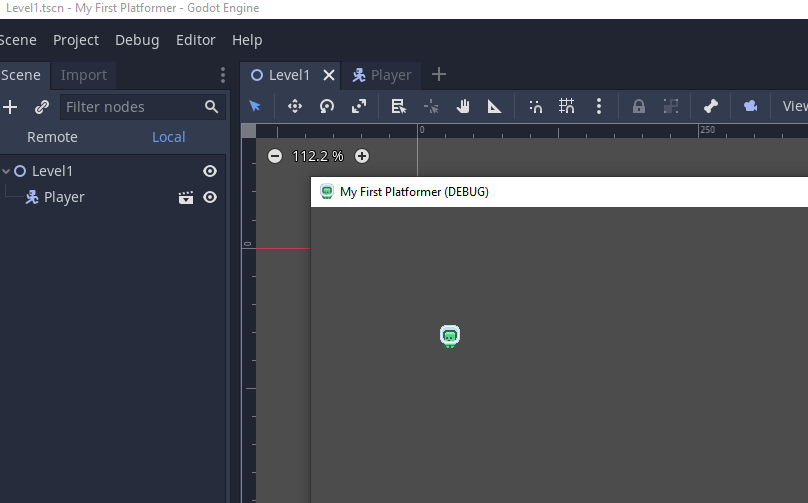
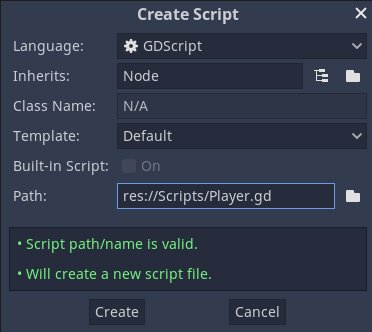
To add tasks that you are working on to your hand click the Add to hand text button above the card.
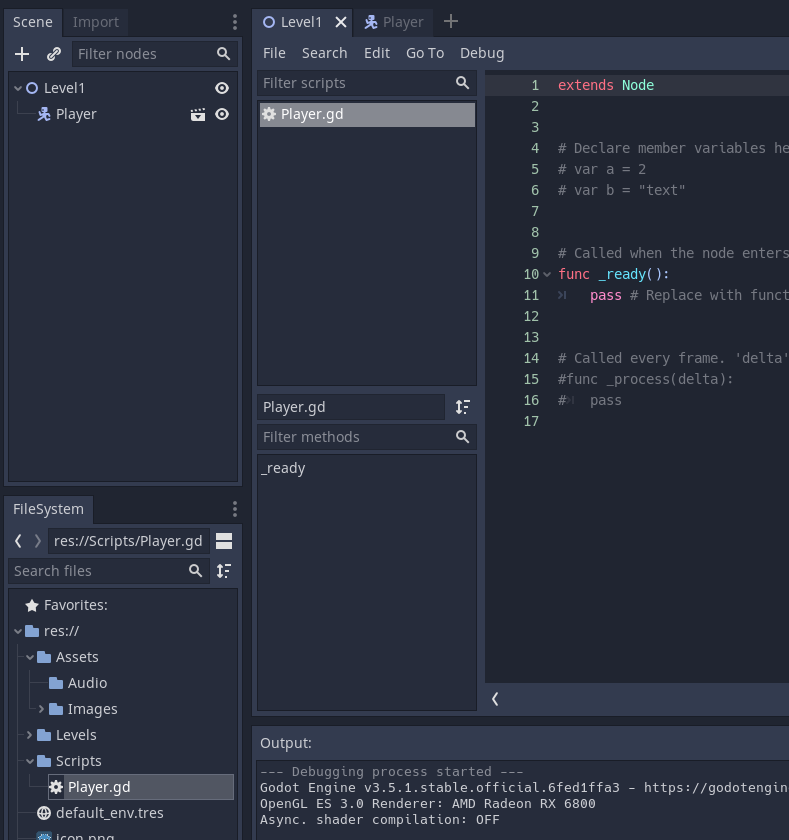
The card is then added to your hand.
You can see cards in your hand by clicking on the Hand tab