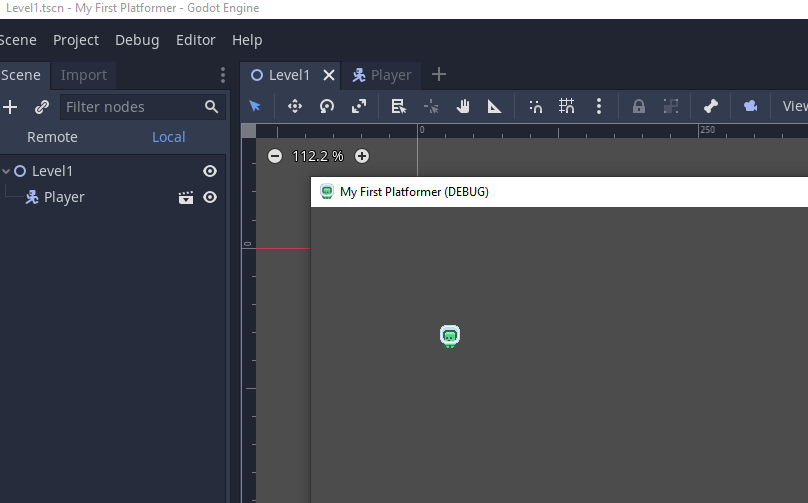Checklists, lists and calendars
In this section we will use the example from the previous lesson where we created a number of tasks and assigned times and values to them.
We will then add additional checklists to these tasks so that we can track their progress in more detail.
Note that there is the Gantt, List, Calendar and Boards tabs at the top of the page.
Boards is currently not available and is in beta. Trello provides these features.
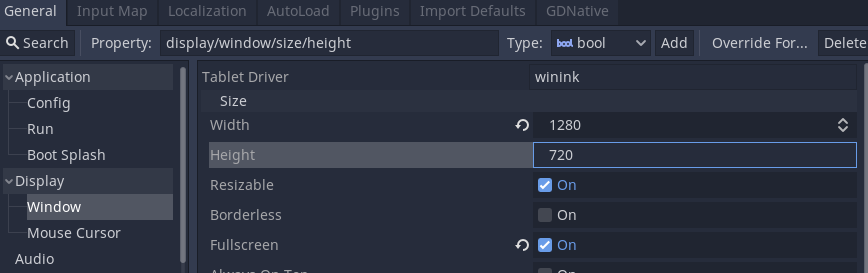
When you highlight a task you get extra options on the left.
The speech bubble allows you to add comments to a task.
The lines with a tick will let you create a checklist.
Select the checklist.
You can now enter items for this task.
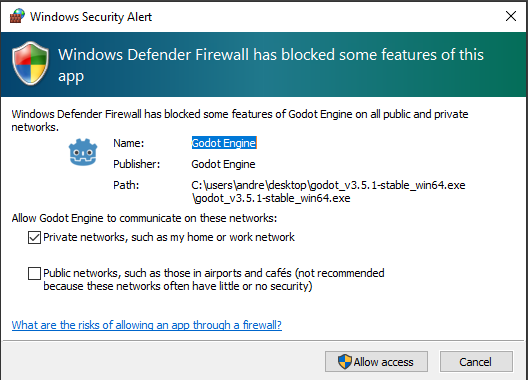
You can now tick these off.
If you switch to the list view you can see your tasks and the dates in a table format.
You can make changes here like you would in Gantt view.
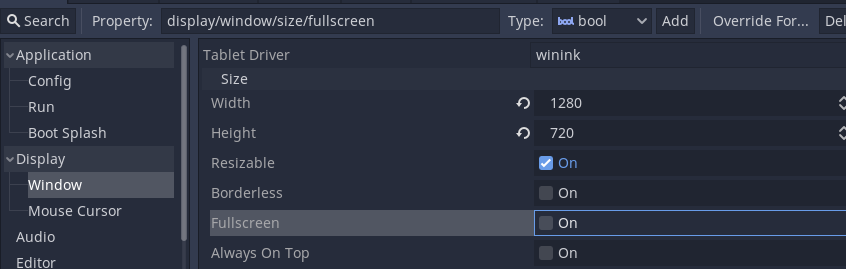
Calendar view gives you all of your tasks set out on a calendar.