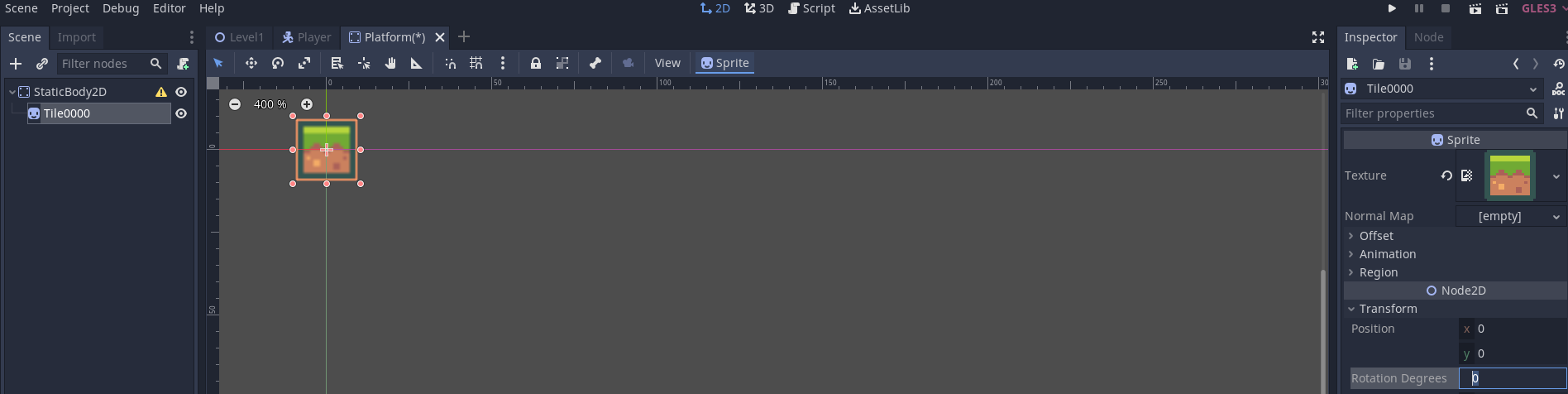Updating your progress
Now that you've set up your Gantt Chart and project management in Team Gantt you need to use it to update your project.
If you're unsure how to set it up see the previous lessons.
To update a task change the % complete to an appropriate value.
Note the group for that task and the entire project percentage automatically updates.
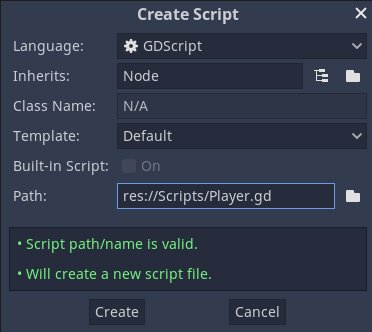
Note that TeamGantt will let you update percentages of any task even if the ones it is dependent on have not been completed.
You should make a record of why this has happened. You can use the comment bubble to explain this.
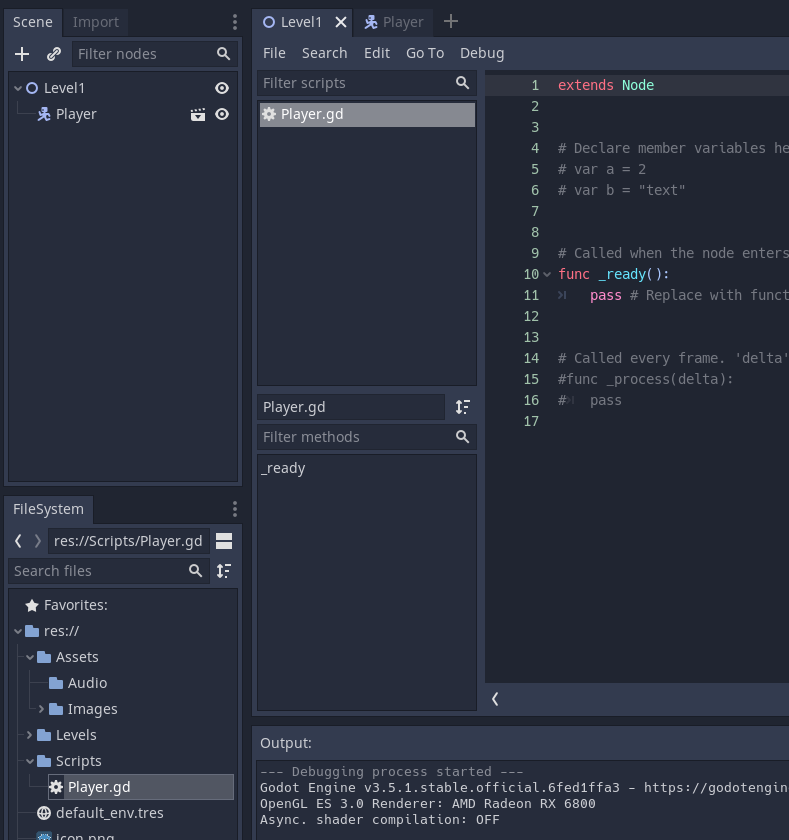
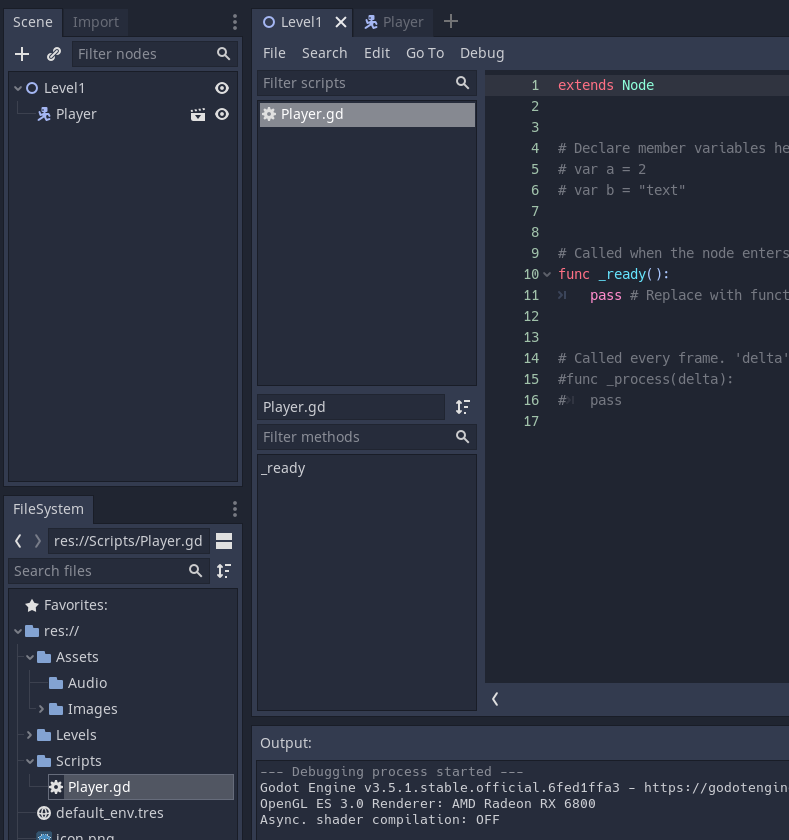
Where you have checklists you can also mark these off.
Note that the checklists do not update the task percentages.
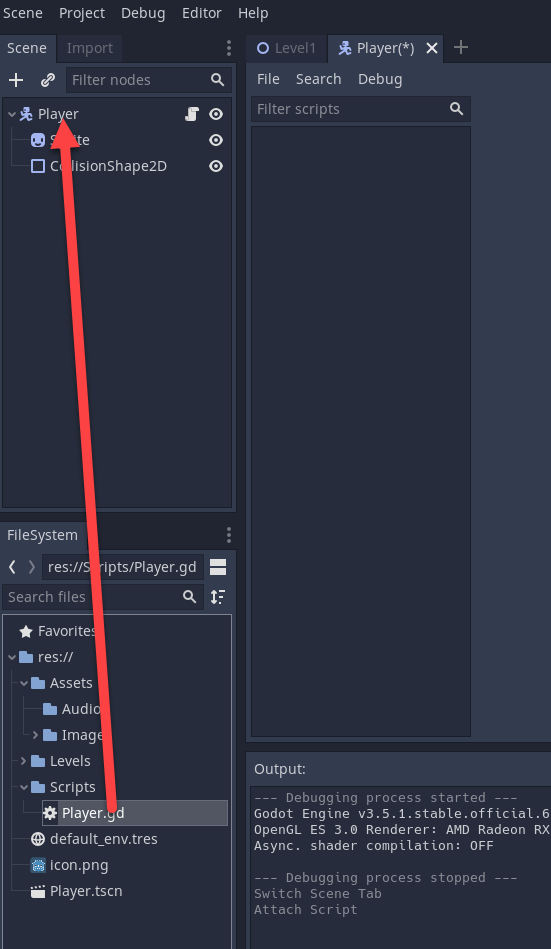
You can also update a task by double clicking on it and editing its properties.
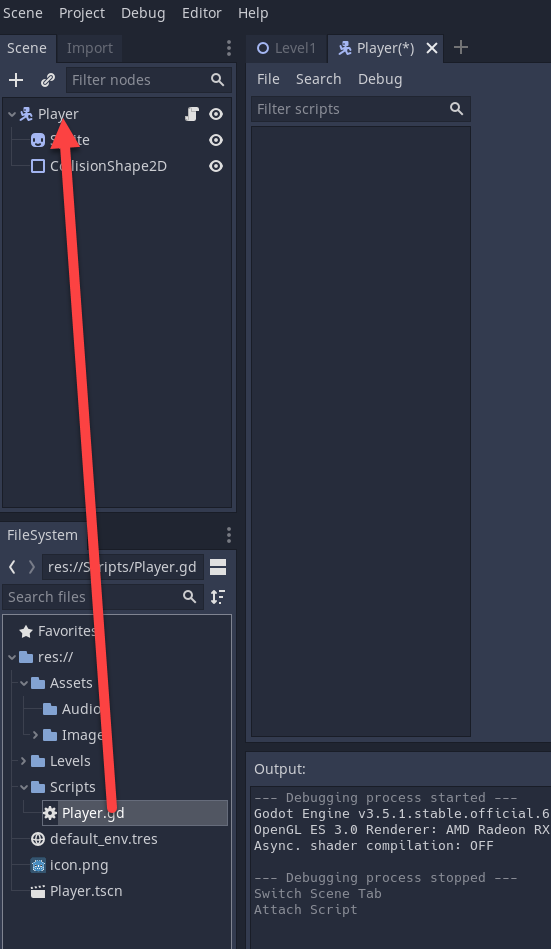
Note the colour of tasks changes as they are completed.
This makes it very easy to visually see your progress.
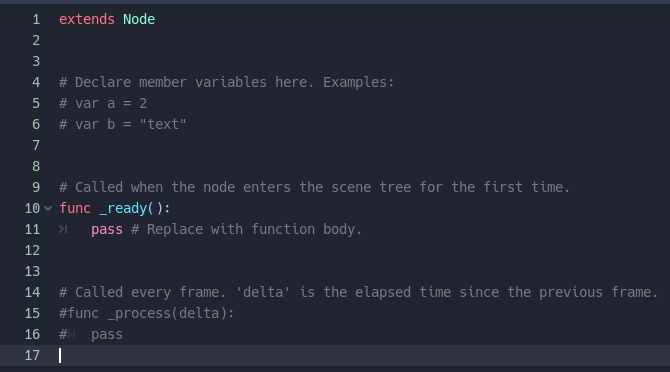
To check off milestones just check the box.
In list view you can see the overview.
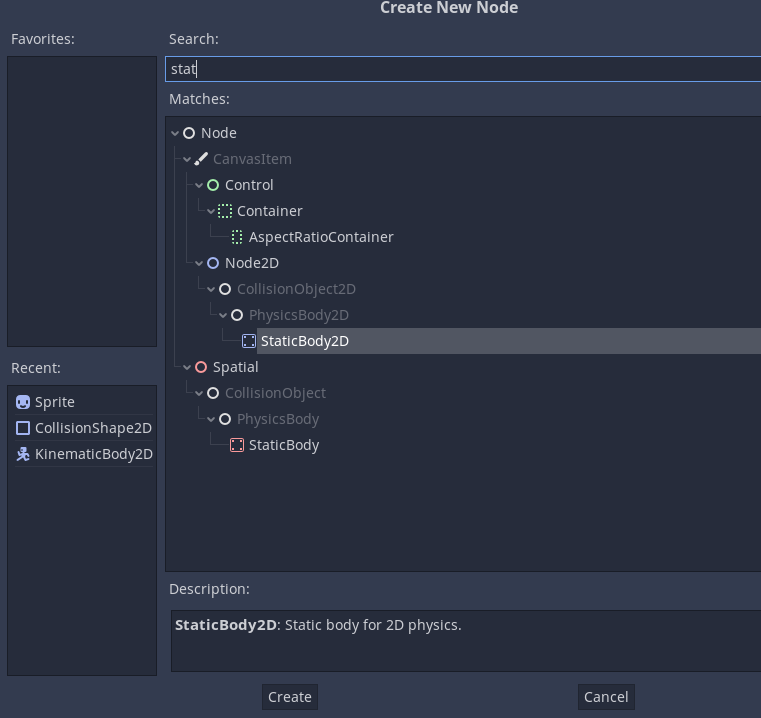
From the toolbar you can choose to hide completed tasks.
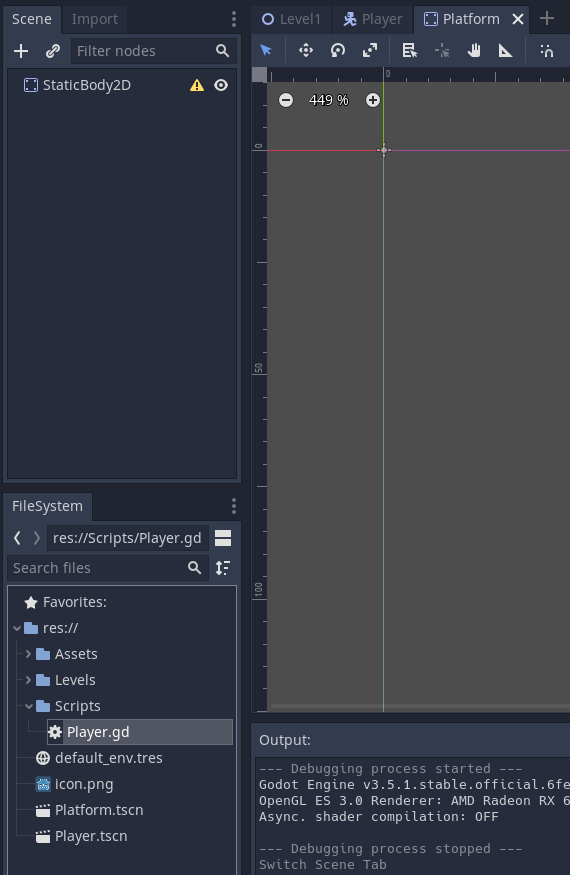
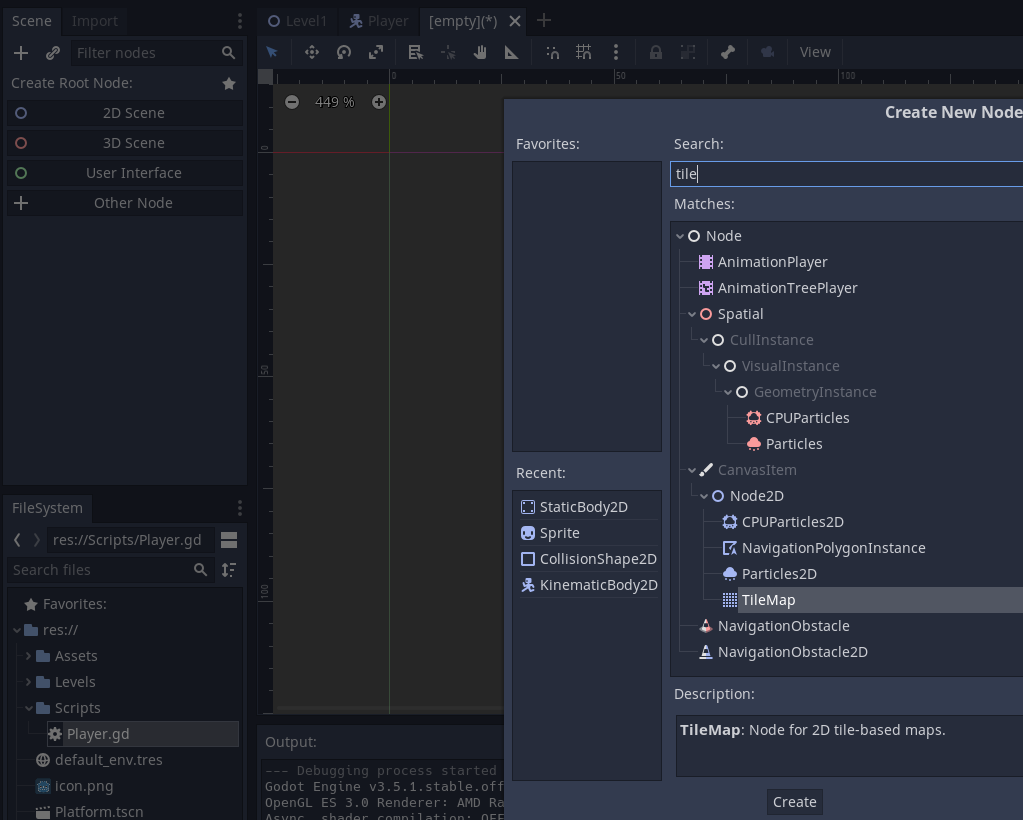
In the Discussion tab you can see comments and notes.
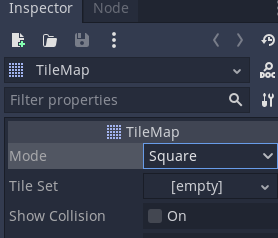
You can also see how many tasks have been assigned to people on different days. This can help manage workload.
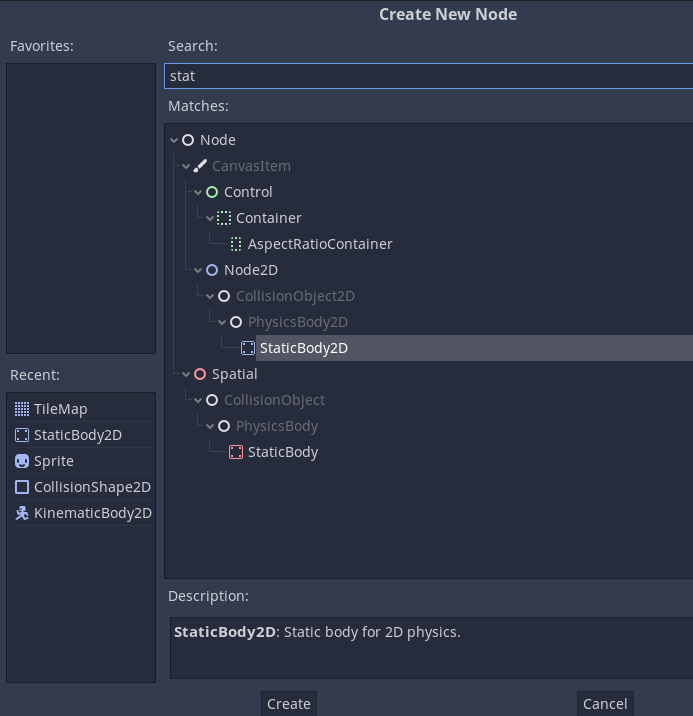
When editing a task you can see the history of all of your changes.
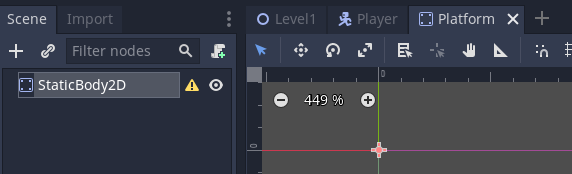
In the more tab you can see a more detailed history and breakdown of event tracking.