Setting up dependencies, allocating times and resources to tasks
Make sure that you have a project set up before starting this section.
Adding times to tasks
In the Gantt tab move into the timeline next to a task.
When you click here you will set for that task to be carried out on that date.
You can drag the ends of the box to edit the length.
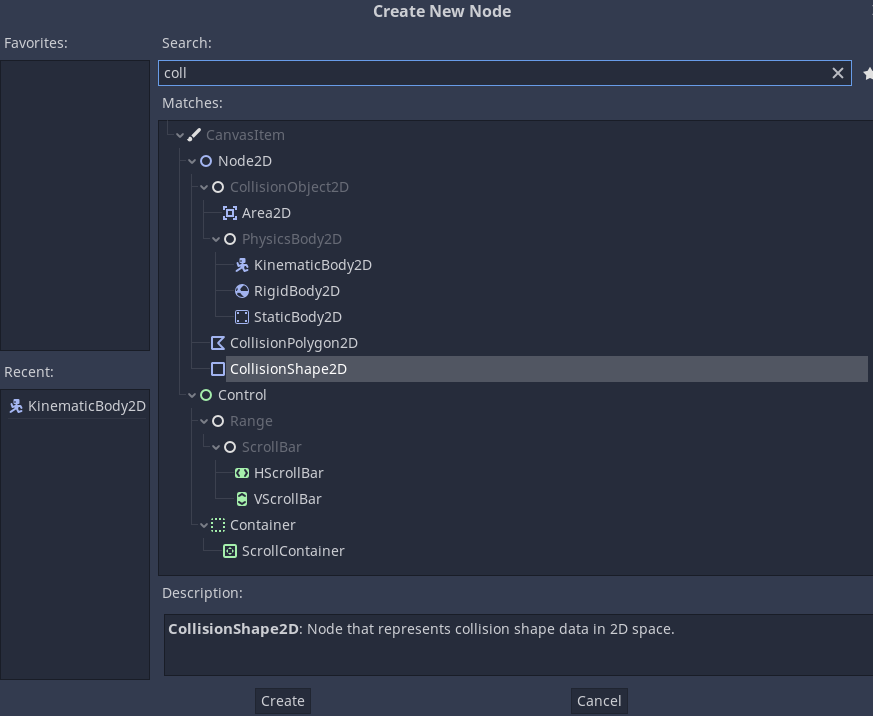
Alternatively if you click on the edit pencil you can manually enter the dates for the task to start and end on.

Note that you can't enter dates for groups as these are made up of all of the tasks inside the group.
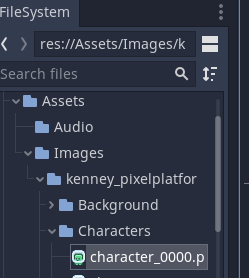
To clear the dates from a task click the edit pencil or double click the blue timebar for the task.
Then click on a start or end date.
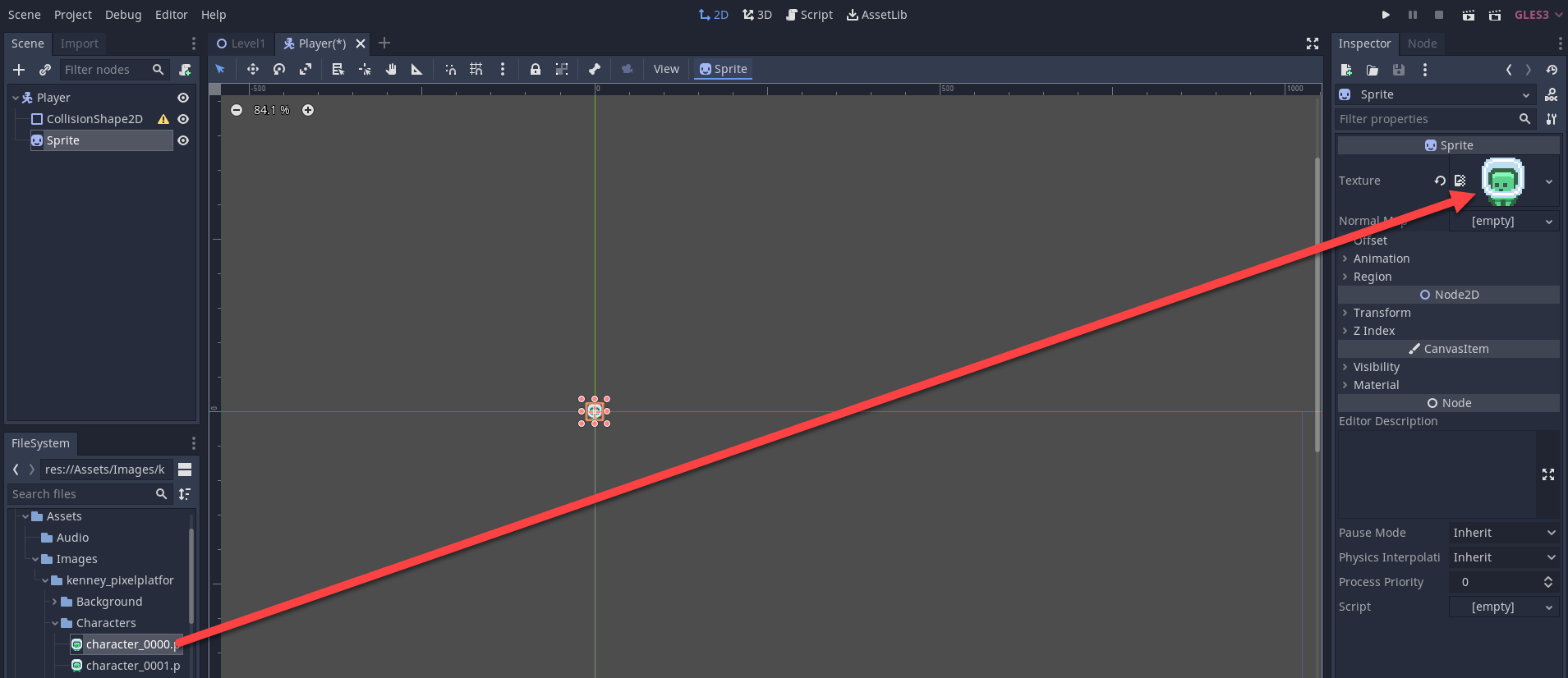
You will then have the option to clear the dates from the task.
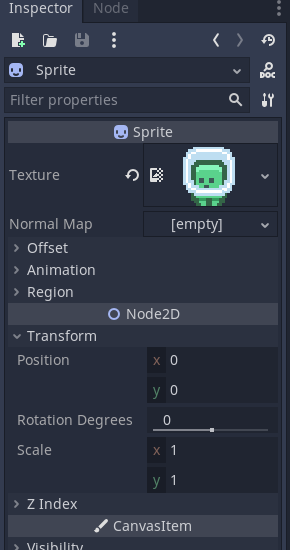
Add in the other times.
Put in your estimates based on any research and experience that you have.
These times can and will be changed over time.
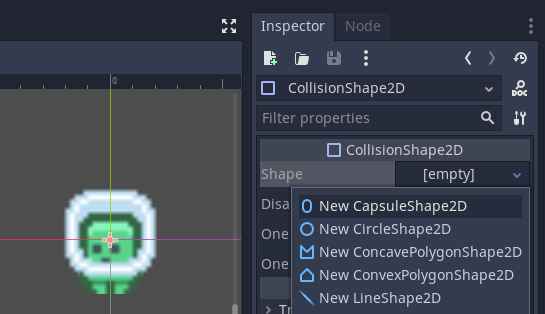
Adding dependencies
Move the cursor to the end of a task and when you see the dot drag this to the task you want to link.
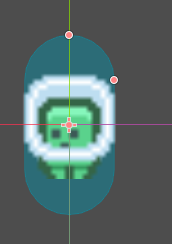
You will then end up with a line connecting the two tasks.
This shows that the task on the second line is dependent on the first task.
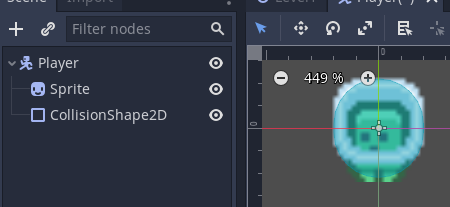
You can also set fixed start dates for tasks to show that they must start at certain times or dates.
Note if a task is in an invalid position the line will appear red.
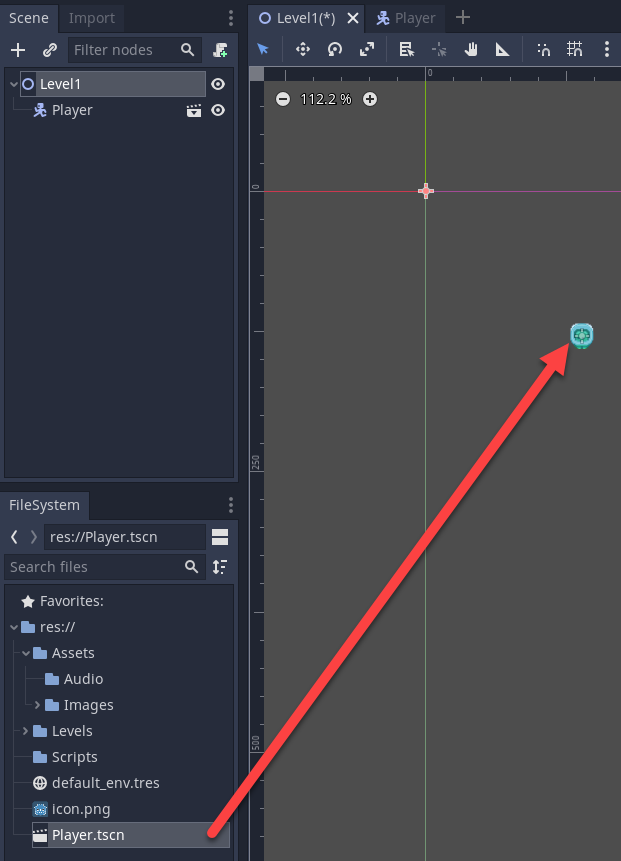
You can remove a dependency by double clicking on the task and click the x by the task in the bottom right corner under Dependencies.
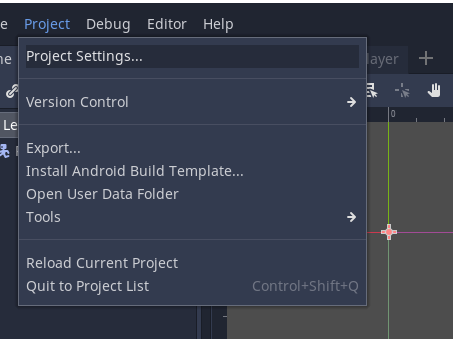
When dragging and resizing task you might want them to automatically remove any gaps between tasks.
To do this go to the Menu, select My Preference and check Remove Slack when Dragging.
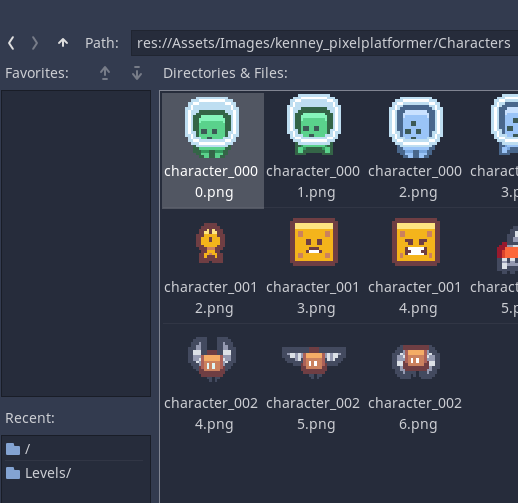
If you make a task longer all of the other dependent tasks will move to the right.
Be careful with milestones as these might shift when you don't want them to.
As a result of fixing milestone dates note being supported in TeamGantt do not set dependencies for the Milestone date and visually check your tasks to make sure that they are completed before the Milestone date.
You could create a second duplicate milestone date that is attached.
Below we can easily see that the milestone has not been met.
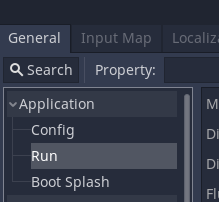
Now we can create a Gantt Chart with a timeline.
Resources (People and things)
Often we have limited resources and people so we need to allocate these to the different tasks to ensure that the project gets completed.
If you go onto any task and click the + button at the top you will be able to assign people to your project.
You can also add new resources at this stage if needed.
