Default Keyboard Shortcuts
Unity has a lot of keyboard shortcuts. Common ones are listed below, as is a method to customise the shortcuts.
| Tools | |
| Keystroke | Command |
| Q | Pan |
| W | Move |
| E | Rotate |
| R | Scale |
| T | Rect Tool |
| Z | Pivot Mode toggle |
| X | Pivot Rotation Toggle |
| V | Vertex Snap |
| CTRL/CMD+LMB | Snap |
| GameObject | |
| Ctrl/Cmd+Shift+N | New empty game object |
| Alt+Shift+N | New empty child to selected game object |
| Ctrl/Cmd+Alt+F | Move to view |
| Ctrl/Cmd+Shift+F | Align with view |
| Shift+F or double-F | Locks the scene view camera to the selected GameObject |
| Window | |
| Ctrl/Cmd+1 | Scene |
| Ctrl/Cmd+2 | Game |
| Ctrl/Cmd+3 | Inspector |
| Ctrl/Cmd+4 | Hierarchy |
| Ctrl/Cmd+5 | Project |
| Ctrl/Cmd+6 | Animation |
| Ctrl/Cmd+7 | Profiler |
| Ctrl/Cmd+9 | Asset store |
| Ctrl/Cmd+0 | Version Control |
| Ctrl/Cmd+Shift+C | Console |
| Edit | |
| Ctrl/Cmd+Z | Undo |
| Ctrl+Y (Windows only) | Redo |
| Cmd+Shift+Z (Mac only) | Redo |
| Ctrl/Cmd+X | Cut |
| Ctrl/Cmd+C | Copy |
| Ctrl/Cmd+V | Paste |
| Ctrl/Cmd+D | Duplicate |
| Shift+Del | Delete |
| F | Frame (centre) selection |
| Ctrl/Cmd+F | Find |
| Ctrl/Cmd+A | Select All |
| Ctrl/Cmd+P | Play |
| Ctrl/Cmd+Shift+P | Pause |
| Ctrl/Cmd+Alt+P | Step |
| Selection | |
| Ctrl/Cmd+Shift+1 | Load Selection 1 |
| Ctrl/Cmd+Shift+2 | Load Selection 2 |
| Ctrl/Cmd+Shift+3 | Load Selection 3 |
| Ctrl/Cmd+Shift+4 | Load Selection 4 |
| Ctrl/Cmd+Shift+5 | Load Selection 5 |
| Ctrl/Cmd+Shift+6 | Load Selection 6 |
| Ctrl/Cmd+Shift+7 | Load Selection 7 |
| Ctrl/Cmd+Shift+8 | Load Selection 8 |
| Ctrl/Cmd+Shift+9 | Load Selection 9 |
| Ctrl/Cmd+Alt+1 | Save Selection 1 |
| Ctrl/Cmd+Alt+2 | Save Selection 2 |
| Ctrl/Cmd+Alt+3 | Save Selection 3 |
| Ctrl/Cmd+Alt+4 | Save Selection 4 |
| Ctrl/Cmd+Alt+5 | Save Selection 5 |
| Ctrl/Cmd+Alt+6 | Save Selection 6 |
| Ctrl/Cmd+Alt+7 | Save Selection 7 |
| Ctrl/Cmd+Alt+8 | Save Selection 8 |
| Ctrl/Cmd+Alt+9 | Save Selection 9 |
All shortcuts can be customised or new ones created using the shortcut manager.
Go to Edit > Shortcuts on PC and Linux or Unity > Shortcuts on Mac
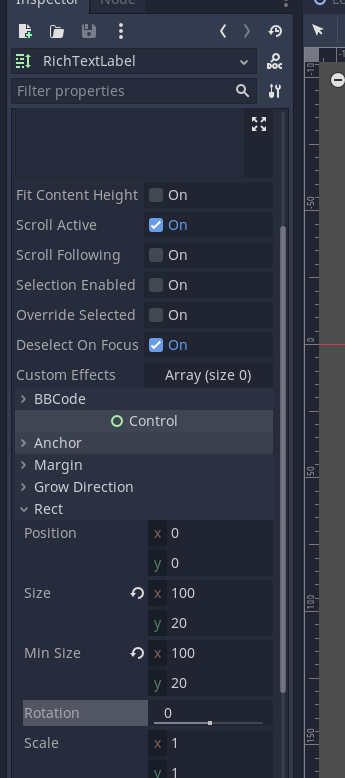
This will bring up the shortcut manager
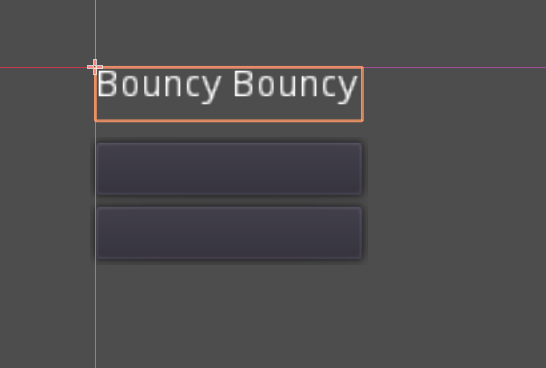
Here you can change the shortcut keys for most aspects of Unity.