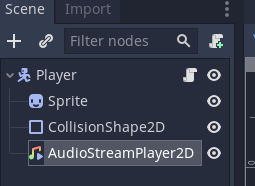Using Visual Studio Code
It's relatively easy to use Visual Studio Code with Unity. However it doesn't always activate the intellisence (tips and autocomplete).
Download the Microsoft .NET Framework 4.7.1 Development Pack and install it.
Restart the computer after installing the .NET framework.
Download and install Visual Studio Code.
Now go into Unity.
First go to Edit > Preferences
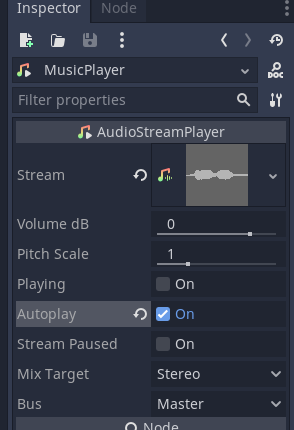
Select External Tools and then Visual Studio Code from the External Script Editor section.
Also click Reset argument
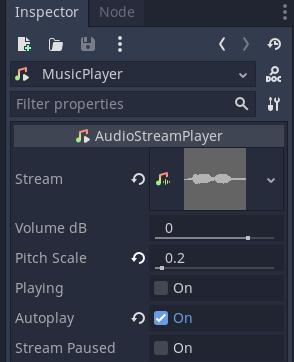
Open a script in Unity by double clicking on it.
Visual Studio Code will start up.
If it asks to install some recommended packages for Unity or C# allow it to do so.
In Visual Studio Code click on the extensions icon on the left
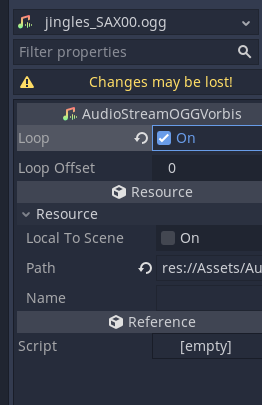
Search for unity.
Install the Debugger for Unity and Unity Tools extensions.
You might need to close Visual Studio Code and reopen a C# script from inside Unity.
When Visual Studio Code opens a file / project it will ask which file to use. Choose the *.sln file with the same filename as your Unity Project.
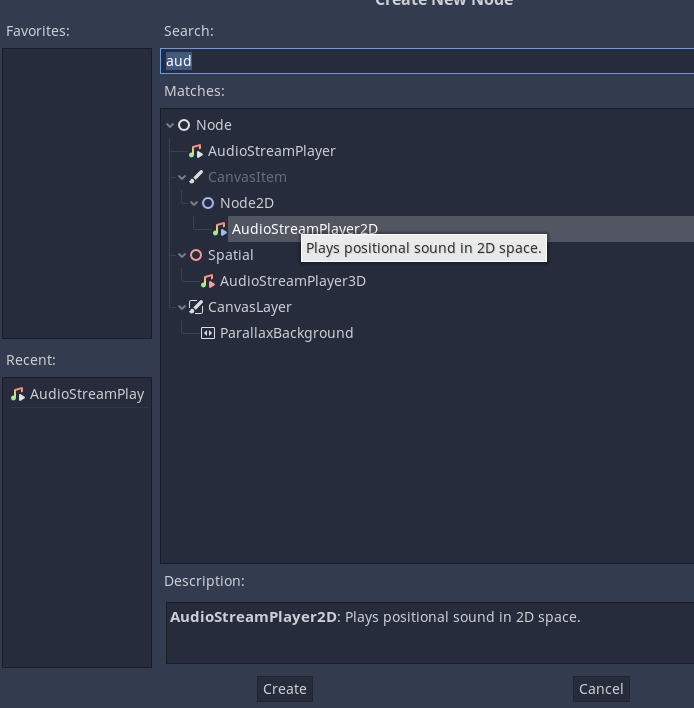
Intellisence should now be working.