Snapping objects to grid (and changing the grid measurements and size)
Unity has a lot of useful tools but positioning objects can be tedious as they do not snap to a grid by default.
Snapping to a Grid
To turn on snap to grid you change the settings in the toolbar
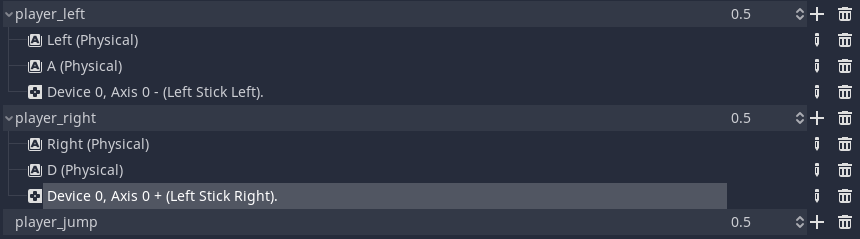
Make sure that you are in global mode by clicking the local / global toggle button.

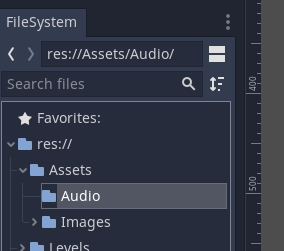
We are now able to use the Snap tool. This looks like a magnet
Enable it by clicking it.
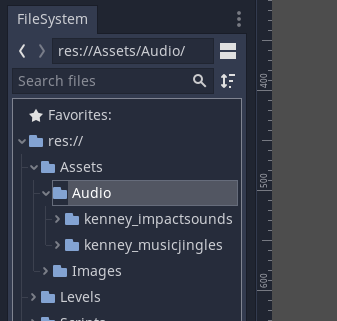
When you now move an object it will snap to the default settings. This is the size of a square on the grid by default.
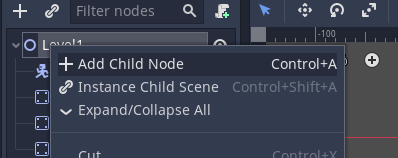
Changing the Grid Size
The grids do not have a default size
In the project go to Edit > Grid and Snap Settings
You now have the grid and snap settings available to edit.
Note the change in grid size below
You can use floats (decimals) for the grid size as well
You can change the alignment snap for objects by changing the Increment Snap.
Note that in order to turn on the snap you need to enable it in the menu.
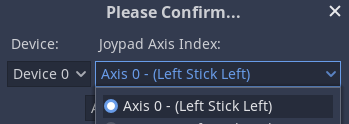
For more information see the Unity Docs